First off, here are the instructions to update the theme automatically http://kb.templatation.com/article/35-how-to-update-the-theme
Sometimes based on the circumstances few customers face trouble updating the theme automatically. So here is old school traditional way of updating the theme that always works.
1) Download the latest version of the theme from Themeforest by logging into your themeforest account then going to Downloads and then click “download WordPress files only”
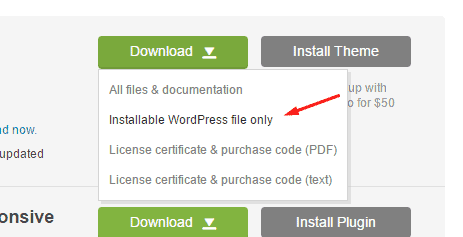
2) Now unzip the downloaded folder to your local machine, you should have the folder with name of the theme(lets say theme name is justshoppe, however same process applies to every other theme also) and when you open the folder you will see theme files in it. (Make sure you dont see another justshoppe folder inside it.)
3) Rename that folder as justshoppe-new.
4) Log in to your server using FTP using your favorite FTP client. If you dont know your FTP details, contact your host please.
5) Once logged in , browse to/wp-content/themes folder. Here you will see the theme listed as a folder. For example if you are doing it for justshoppe theme, you will see justshop folder there.
6) Upload the justshop-new folder we created in Step 3 in this same directory. Once the upload finishes, at this point, you will have 2 folders in this directory. justshoppe and justshoppe-new.
7) Rename the justshoppe folder to justshoppe-backup and justshoppe-new to justshop.
Thats it, theme is now updated. And if you never modified any core theme files, your website should behave normally. Remember that if you see something wrong and want to revert you can just rename those folders back. Thats why we have created justshoppe-backup. If all seems fine, its recommeded to delete justshoppe-backup folder to avoid future confusions.




