Airtech WordPress theme comes with own CPT for Services, you can edit service pages by clicking on below menu.
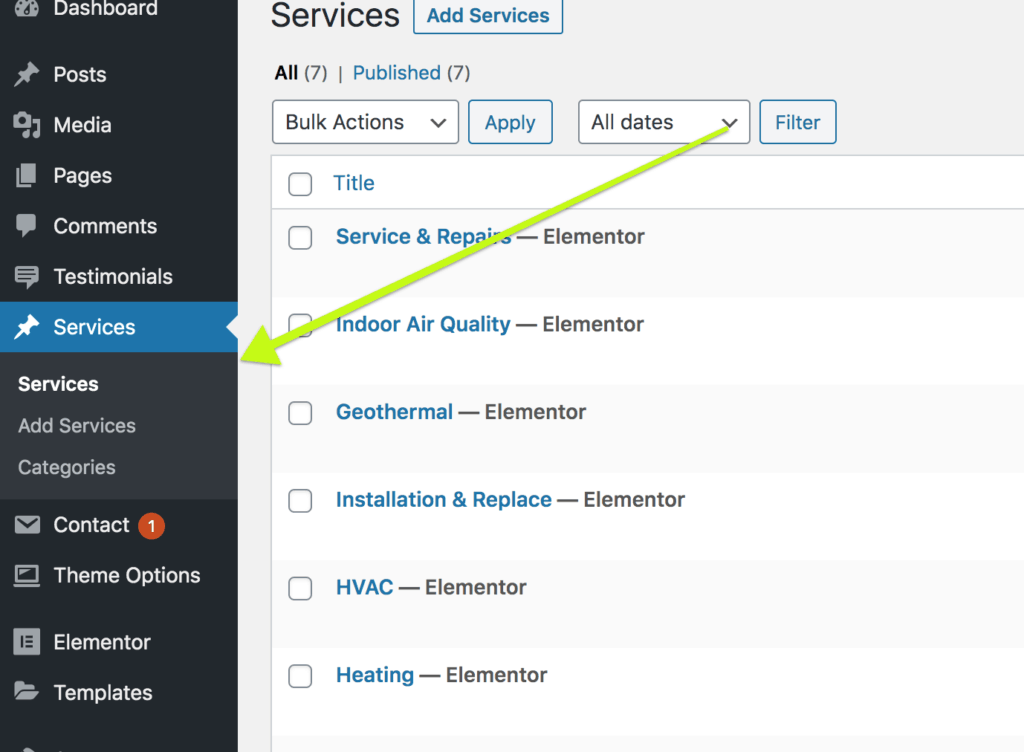
If you want to add more services, you can add or edit by going to wp-admin/services.
After you add the service, to add it on the top menu, please go to wp-admin/appearance/menu and drag the newly created service to the right side in the appropriate place.
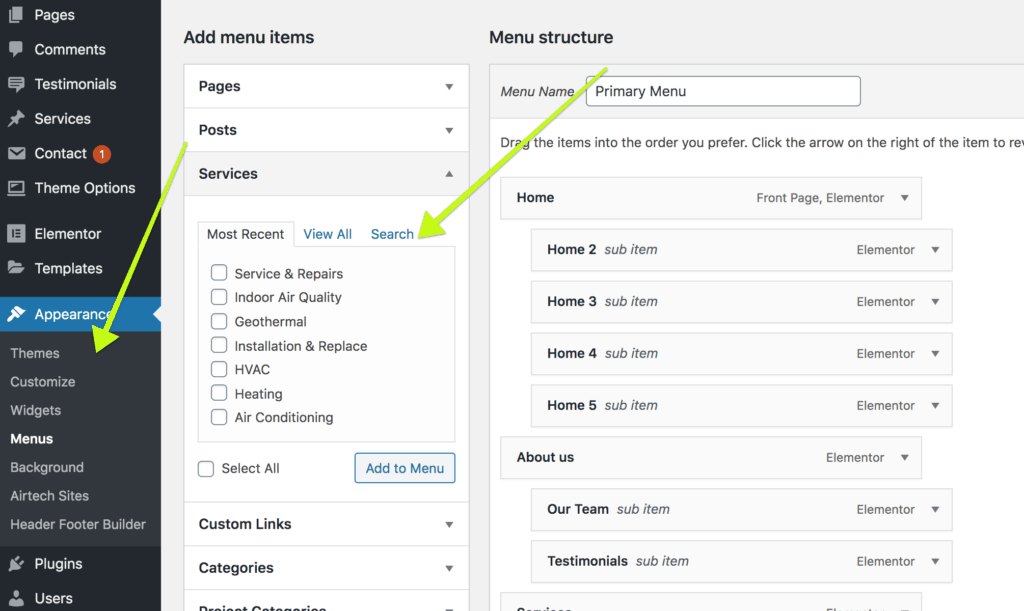
To add the newly created service on the left panel of the service pages, please edit the page in Elementor, edit the block and add the new item. This process is manual but once done in 1 page, can be done using copy-paste on other pages easily. See below image for more idea.
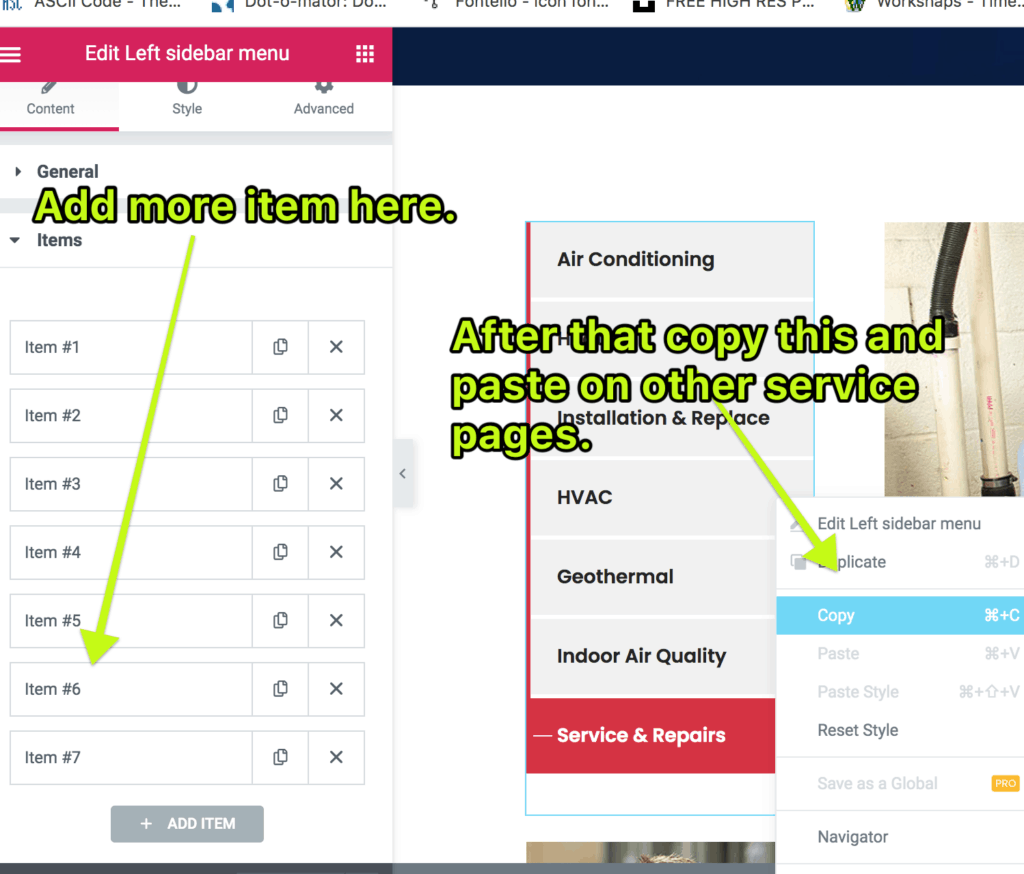
There are several custom post types in this theme, Filters were added in recent version so that you can easily customize the name of the Custom post types (CPTs) to match your business.
Let’s do it for Service CPT first.
To change Service to your custom name. Please follow the instructions below.
1) Make sure you are using a child theme, a blank child theme is supplied with your main ThemeForest download. Airtech-child theme needs to be active theme.
2) In functions.php file of a child theme, please add the below code.
add_filter('tt_project_cpt_args','my_custom_ser_slug', 101) ;
function my_custom_ser_slug($ser_args) {
$ser_args['rewrite']['slug'] = 'custom-service-name' ; /* Change custom-project-name to your desired name */
return $ser_args;
}3) After you are done, please go to Settings -> Permalinks and save changes. Otherwise, you might get a 404-Not found error on single pages. ( If it still doesn’t work, you might need to activate other theme and then re-activate Airtech child theme to trigger the change.
Here is the list of total filters available. Which you can use in place of tt_service_cpt_args in the above code.
tt_service_cpt_args
tt_project_cpt_args
tt_gallery_cpt_args
tt_type_tax_args
tt_team_cpt_args
tt_position_tax_args
tt_client_cpt_args
tt_testimonial_cpt_args




